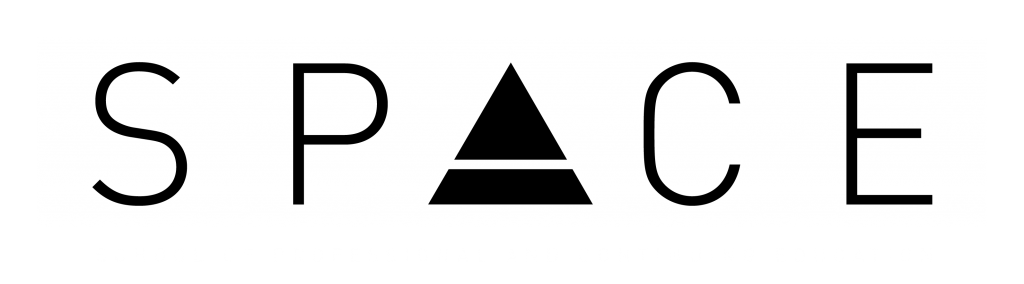
HOW TO ENROLL
ADMISSIONS PROCESS
for the School of Professional and Continuing Education
To kickstart your journey, begin by visiting the webpage of your desired program or module. There, you'll find a "REGISTER" button. Click this button to access and complete the Online Admission Form.
Alternatively, you can explore our list of programs, along with their registration links on our PROGRAM OFFERINGS page.
Following your registration, one of our dedicated Program Assistants will reach out to you directly. They will confirm your details and guide you through the enrollment process.
After confirming with our Program Assistant, you will be provided with your Enrollment Assessment Form (EAF) and Student ID Number which you will need to proceed with payment. Payment options are as follows:
- Benilde Online Payment Portal (Visa or Mastercard Credit Card & Dragonpay)
- Online Bills Payment (BDO, BPI, RCBC, Metrobank, Unionbank)
- Over-the-Counter Bank Payment (BDO, RCBC, Unionbank)
- Bukas Tuition Installment Plan
Note: For new SPaCE students, there will be a one-time registration fee of Php. 400.00 on top of the module fee.
Depending on your specific circumstances, please prepare and submit the following applicable documents:
- Certified True Copy of your Transcript of Records from your highest completed educational attainment
- 2 pcs 2x2 ID Photo in business or smart casual attire, white background
- Photocopy of Marriage Certificate (for married women)
- Letter of Endorsement (for company-sponsored participants)
- Copy of Valid Visa and Passport (for non-Filipinos)
- Special Study Permit (for non-Filipinos enrolling in an academic or a nationally accredited training program)
You can submit these requirements until the end of your program, but please note that your certificates and/or diplomas will only be released once all necessary requirements have been provided.
Please send the hard copies of these documents to:
De La Salle-College of Saint Benilde - Design and Arts Campus
School of Professional and Continuing Education (SPaCE) Office - 4/F, Room 414
950 Pablo Ocampo Street, Malate Manila 1004
ADMISSIONS PROCESS
for the School of Professional and Continuing Education
To kickstart your SPaCE journey, you need to register on our Online Registration Portal. Follow the instructions below to proceed:
- Log in to the online registration portal using your web browser.
- Start the registration process by clicking on the "Register" option on the registration page. If you've previously registered, kindly login using your existing credentials.
- Input your full name and a valid email address, then click "Continue." You'll receive a confirmation email from noreply-space@benilde.edu.ph with the subject "Online Application User Registration," containing your login credentials.
- Use the login credentials provided in the confirmation email to access the application portal.
- Once logged in, click "New Application" to proceed.
- On the "Get Started" page, kindly input the following details:
- Application Type: SPaCE Participant Registration Form
- Admission Year: Please select the appropriate Admission Year (Ex. AY 2023-2024)
- Program Type: School of Professional and Continuing Education
- Term: SPaCE ANNUAL
- Fill out all required fields in each section: Personal Information, Educational Background, Work and Business Information, and Submission of Requirements. Click "Next" at the bottom of each page after completing each section.
- Once you reach the Verification and Authorization section, kindly review your details and then click "Submit" to submit your application.
- Upon submission, your application status will be updated to "Application submitted."
Please monitor the online registration portal for any updates regarding your registration status. Upon approval of your registration, you will receive an email with your login credentials for the enrollment portal.
Note: For currently enrolled and returning SPaCE students from September 2021 - March 1, 2024, you do not need to go through the online registration process. Please reach out to us via email at space@benilde.edu.ph to receive your log in credentials to our enrollment portal.
For detailed information on the registration process, you may view this file.
Once you have registration has been accepted, you may now enroll in your preferred SPaCE modules through our MyCamu Enrollment Portal. Follow the steps below to enroll:
- Log in to the MyCamu enrollment portal using your web browser. Enter the login credentials received via email upon approval of registration and click "Login".
- For First-Time Users: Select "De La Salle-College of Saint Benilde - SPaCE" from the dropdown list.
- Upon logging in, click on "Enrollment" in the left-side menu.
- Click on "Semester enrollment", then select "SPaCE Annual" semester.
- Once selected, go to the "Full Registration" tab and click the "Not Enrolled" button.
- Scroll through the list of offered modules and click “Enroll” on your preferred module.
- If there are multiple sections, choose the desired schedule for enrollment.
Please monitor the enrollment portal for updates. Your module enrollment will be processed by our Program Assistants within 5-6 working days. If necessary, you can request to cancel your enrollment by using the "Drop Enrollment Request" button.
For detailed information on the enrollment process, you may view this file.
Once your enrollment has been approved by the Program Assistant, follow these steps to complete your payment:
- Log in to the MyCamu enrollment portal using your web browser.
- For First-Time Users: Select "De La Salle-College of Saint Benilde - SPaCE" from the dropdown list.
- Upon logging in, go to the "Billing" section on the left-hand side menu.
- Locate the amount to be paid under the “Current” tab.
- Click on the "Pay Now" button under the amount to be paid.
- Ensure to tick the checkbox of the bill(s) you wish to pay. Also, indicate the amount you will be paying before clicking the “Pay Now” button beside it.
- Choose your preferred payment option. Follow the prompts to complete the transaction.
- Pay Through Debit/Credit Cards: Proceed by entering your card details and billing information. Kindly note that we only accept Visa and Mastercard.
- Pay Through Other Payment Channels: Follow the instructions provided by Dragonpay via email as these may vary per payment method.
- Upon successful payment, you will be redirected back to MyCamu with a "Payment in Progress" message. Refresh the page in a few minutes to check the updated status. Fully paid bills will be removed from the 'Current' tab and can be reviewed on the 'Paid' tab.
- To view the Payment Confirmation, click on "Payment Info" on the upper right side and then choose "View Transactions".
- All successful payments can be viewed and downloaded via the "Receipts" tab.
Note: For new SPaCE students, there will be a one-time registration fee of Php. 400.00 on top of the module fee.
Once your payment is confirmed by the Program Assistant, you will receive your student account details, granting access to BigSky, Benilde's Learning Management System.
For participants who will avail of the Bukas Installment Plan, please see the instructions here.
For detailed information on the payment process, you may view this file.
Depending on your specific circumstances, please prepare and submit the following applicable documents:
- Certified True Copy of your Transcript of Records from your highest completed educational attainment
- 2 pcs 2x2 ID Photo in business or smart casual attire, white background
- Photocopy of Marriage Certificate (for married women)
- Letter of Endorsement (for company-sponsored participants)
- Copy of Valid Visa and Passport (for non-Filipinos)
- Special Study Permit (for non-Filipinos enrolling in an academic or a nationally accredited training program)
You can submit these requirements until the end of your program, but please note that your certificates and/or diplomas will only be released once all necessary requirements have been provided.
Please send the hard copies of these documents to:
De La Salle-College of Saint Benilde - Design and Arts Campus
School of Professional and Continuing Education (SPaCE) Office - 4/F, Room 414
950 Pablo Ocampo Street, Malate Manila 1004
Payment Instructions
Click on any of the payment methods below to see the detailed procedures.
You may also pay via the Benilde Online Payment Portal.
ONLINE BILLS PAYMENT
- Go to https://online.bdo.com.ph and log in to your BDO Online Banking Account
- Click PAY BILLS AND RELOAD, then BILLS PAYMENT, then PAY BILLS
- Fill out the payment details, then click SUBMIT
- Pay this Company/Biller: DE LA SALLE COLLEGE OF SAINT BENILDE INC
- Subscriber Number: Student ID Number (Provided by the Program Assistant)
- Subscriber Name: Name of Student
- A confirmation prompt will be displayed, click OK
- A confirmation page will be displayed with a transaction reference number.
Likewise, an email notification will be sent to your registered email address- Save a copy of the transaction receipt for your records.
- The school will email the copy of the Official Receipt (OR) after 2 to 3 working days,
if not received, please make a follow-through at bit.ly/officialreceipt.
Step 1: Enroll Biller
- Log in to BPI Online thru web browser
- Select SETTINGS > scroll below and click MANAGE BILLERS AND PAYEES. Click on ADD NEW RECIPIENT then enroll BILLERS.
- Enter/select the biller’s name and enter the reference number
- Biller Name: DLSCSB (College of Saint Benilde)
- Reference Number: Student ID Number & Name of Student (max of 30 characters, e.g.: 123456789 PEDRO DELA CRUZ)
- Review details then click CONFIRM
- Enter OTP or One Time Pin and you’re done.
Step 2: Pay Biller
- Log in to BPI Online or BPI Mobile App and go to PAYMENTS/LOAD
- Select PAY BILLS
- Fill in payment details then click CONFIRM
- Enter your mobile key or One-Time Pin (OTP), then select SUBMIT
○ Save a copy of the transaction receipt for your records.
○ The school will email the copy of the Official Receipt (OR) after 2 to 3 working days, if not received, please make a follow-through at bit.ly/officialreceipt.
- Go to www.rcbconlinebanking.com or use your RCBC Mobile App
- Type your ‘User ID’ & ‘Password’, click Login and enter OTP
- Go to PAY BILLS menu, under PAYMENT DETAILS
- Pay From - select the Source Account Number dropdown
- Pay To - select LIST OF BILLERS
- Select Biller Category, then select DE LA SALLE - COLLEGE OF SAINT
BENILDE, INC.
- Input Biller’s required references from their payer (E.g. - Account Number, Name, etc.)
- Biller's Reference Number: Student ID Number (Provided by the Program Assistant)
- Biller's Reference Name: Name of Student
- Amount
- Remarks (if applicable)
- Click SUBMIT button, then PROCEED TO PAYMENT
- Input “OTP”, then SUBMIT (You can save the Bills Payment Cyber Receipt by clicking the download menu).
- Save a copy of the transaction receipt for your records.
- The school will email the copy of the Official Receipt (OR) after 2 to 3 working days, if not received, please make a follow through at bit.ly/officialreceipt.
- Open the Metrobank Mobile App and log in
- On the menu panel on the upper left side of the screen, choose BILLERS
- Press the green plus (+) icon to enroll as a new biller
- Type COLLEGE OF SAINT BENILDE on the search bar then press the right arrow button to continue
- Type in the following:
- Subscriber / Account No.: Student ID Number (Provided by the Program Assistant)
- Reference No.: Student Name (Last Name, First Name, Middle Initial)
- Go back to Billers, then press College of Saint Benilde, press PAY, then choose the account that you will use for the payment
- Enter the amount you wish to pay then press NEXT
- Keep on pressing SUBMIT until you reach the PAYMENT SUCCESSFUL screen.
- Save a copy of the transaction receipt for your records.
- The school will email the copy of the Official Receipt (OR) after 2 to 3 working days, if not received, please make a follow through at bit.ly/officialreceipt.
- Go to PAY BILLS, select Biller, on BILLER LIST, search for DE LA SALLE COLLEGE OF SAINT BENILDE INC
- Enter the following info:
- Biller Information (Name): Name of Student
- Biller Information (Number): Student ID Number (Provided by the Program Assistant)
- Review Payment Details and then click SUBMIT
- Wait for payment confirmation
- Save a copy of the transaction receipt for your records.
- The school will email the copy of the Official Receipt (OR) after 2 to 3 working days, if not received, please make a follow through at bit.ly/officialreceipt.
OVER-THE-COUNTER BANK PAYMENT
- Proceed to any BDO Branch and accomplish the Cash or Check Transaction Slip
- Tick the BILLS PAYMENT portion
- Write the following details:
- Company Name: DE LA SALLE COLLEGE OF ST BENILDE INC
- Institution Code: 1526
- Subscriber Account No.: Student ID Number (Provided by the Program Assistant)
- Subscriber Name: Name of Student
- Once validated by the teller, you will be given a copy of the transaction slip.
- Make sure that the transaction is credited to DLS-CSB, if not, request for an outright correction.
- The school will email the copy of the Official Receipt (OR) after 2 to 3 working days,
if not received, please make a follow-through at bit.ly/officialreceipt.
- Proceed to any RCBC Bank Branch
- Fill-out BILLS COLLECTION SLIP, tick the bills collection box and write the following:
- Biller Name: DE LA SALLE-COLLEGE OF SAINT BENILDE, INC
- Account No.: Student ID Number (Provided by the Program Assistant)
- Subscriber Name: Name of Student
- Present the accomplished forms to Service Associate.
- Keep a copy of the validated Bills Collection Slip as proof of payment.
- Make sure that the transaction is credited to DE LA SALLE-COLLEGE OF ST BENILDE INC, if not, request for an outright correction.
- The school will email the copy of the Official Receipt (OR) after 2 to 3 working days, if not received, please make a follow through at bit.ly/officialreceipt.
- Proceed to any UnionBank Branch
- Fill-out a BILLS PAYMENT SLIP
- Payment For: DE LA SALLE COLLEGE OF ST BENILDE INC
- Client Name: Name of Student
- Reference Number: Student ID Number (Provided by the Program Assistant)
- Once validated by the teller, you will be given a Transaction Receipt
- Make sure that the transaction is credited to DE LA SALLE COLLEGE OF ST BENILDE INC, if not, request for an outright correction.
- The school will email the copy of the Official Receipt (OR) after 2 to 3 working days, if not received, please make a follow through at bit.ly/officialreceipt.

Bukas is a third-party tuition financing partner of SPaCE dedicated to providing affordable and flexible tuition installment plans to SPaCE participants. With Bukas, Benildeans can enjoy:
- up to 100% of your tuition covered
- low monthly interest rates at 2.5% only and a 4.5% one-time service fee
- over 8,000 payment channels nationwide
- a chance to avail of a Bukas Tuition Plan again (when you have a good borrower rating)
Applying for a Bukas tuition installment plan is online and convenient.
- Confirm your program enrollment and request a Statement of Account for Bukas Tuition Installment from the SPaCE Program Assistant.
- Create an account at https://app.bukas.ph/ and fill in your profile.
- Select Benilde - School of Professional and Continuing Education (SPACE) in the School or Training Center field.
- Verify your identity by preparing a valid ID and completing the Liveness Test or uploading a selfie with your ID.
- Apply for an installment plan by entering your address information, co-borrower and additional contact person details, and tuition fee information.
- Enter the amount that you need for your tuition. It should match the amount on your Enrollment Assessment Form (EAF).
- Choose a term and upload your Tuition Billing or Statement of Account.
- Submit your application and wait for the final results via SMS and email after 3-5 working days.
- Confirm your agreement and wait for an SMS to confirm we've disbursed the approved amount to the school.
To learn if you are eligible to become a Bukas borrower, check here.
For a guide on the documentary requirements, visit this page.
Additional documents may be required by the Assessment Team of Bukas. Please keep your lines open as they may reach out to you via call or email. Follow all instructions carefully to get the final result of your application faster.
Payment INSTRUCTIONS
DEBIT/CREDIT CARD and DRAGONPAY via MyCamu Enrollment Portal
- Log in to the MyCamu enrollment portal using your web browser.
- For First-Time Users: Select “De La Salle-College of Saint Benilde – SPaCE” from the dropdown list.
- Upon logging in, go to the “Billing” section on the left-hand side menu.
- Locate the amount to be paid under the “Current” tab.
- Click on the “Pay Now” button under the amount to be paid.
- Ensure to tick the checkbox of the bill(s) you wish to pay. Also, indicate the amount you will be paying before clicking the “Pay Now” button beside it.
- Choose your preferred payment option and follow the instructions below:
- Choose Pay through Debit/Credit Cards and click Continue.
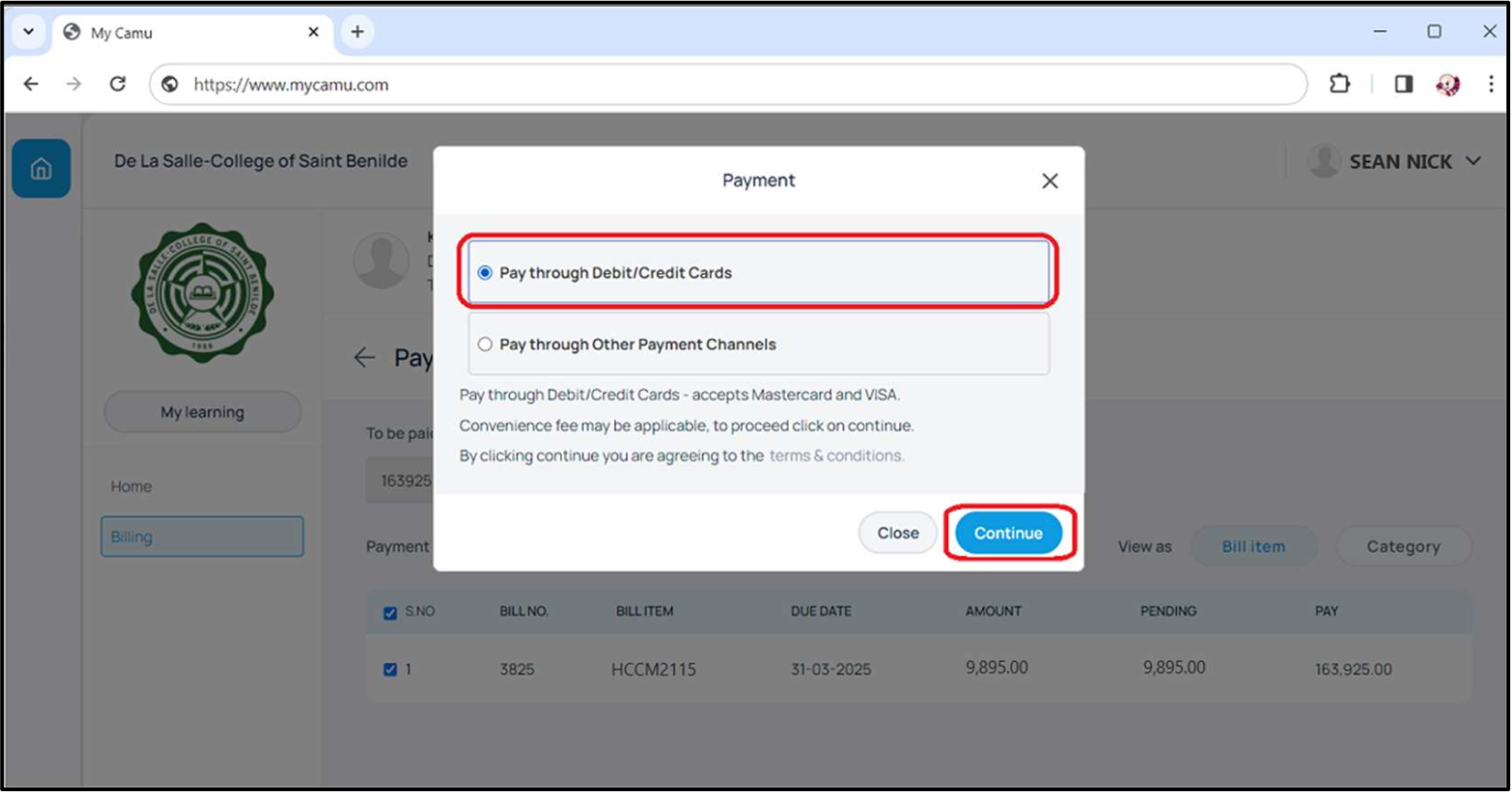
2. The system will be redirected to the Cybersource payment gateway. Fill out the required Billing Information and Payment Details, then click the “Next” button on each section.
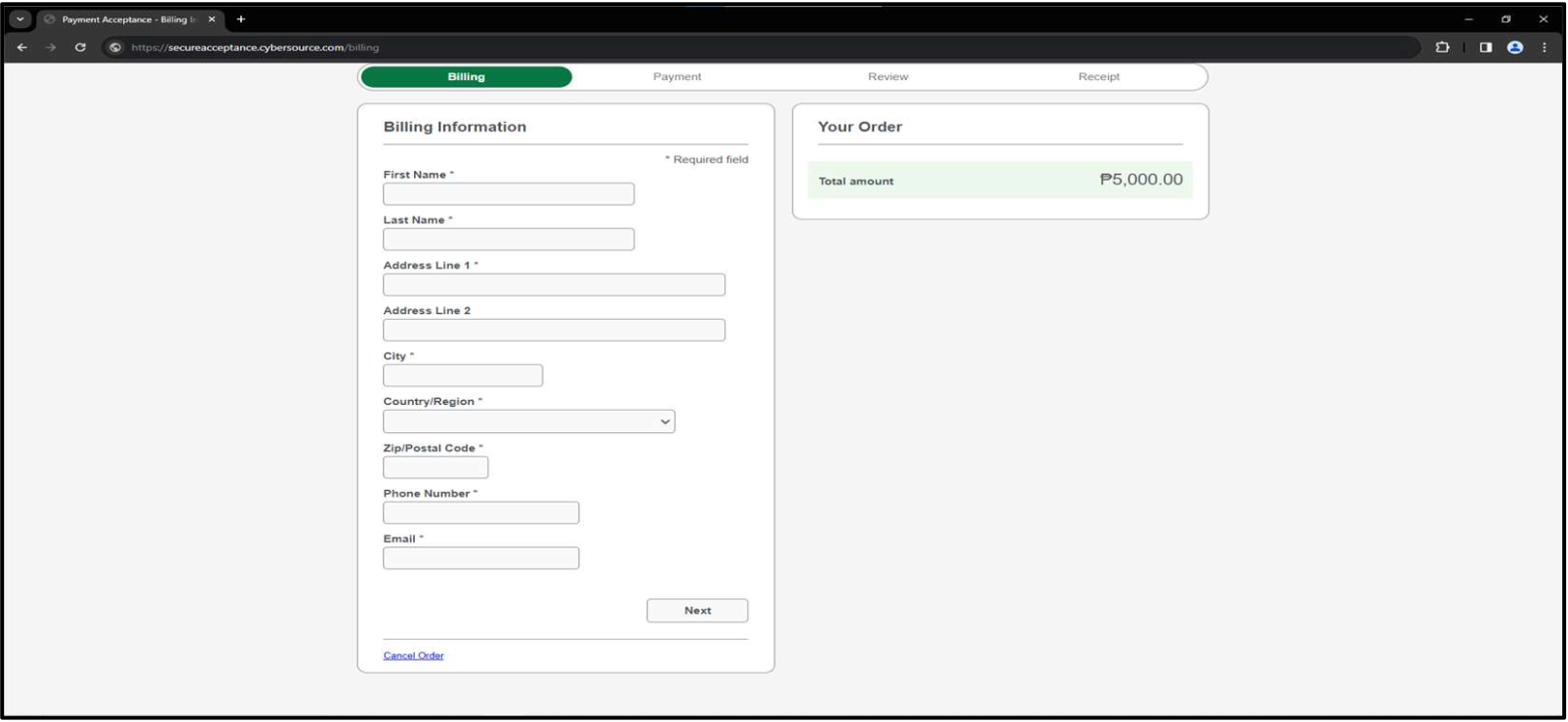
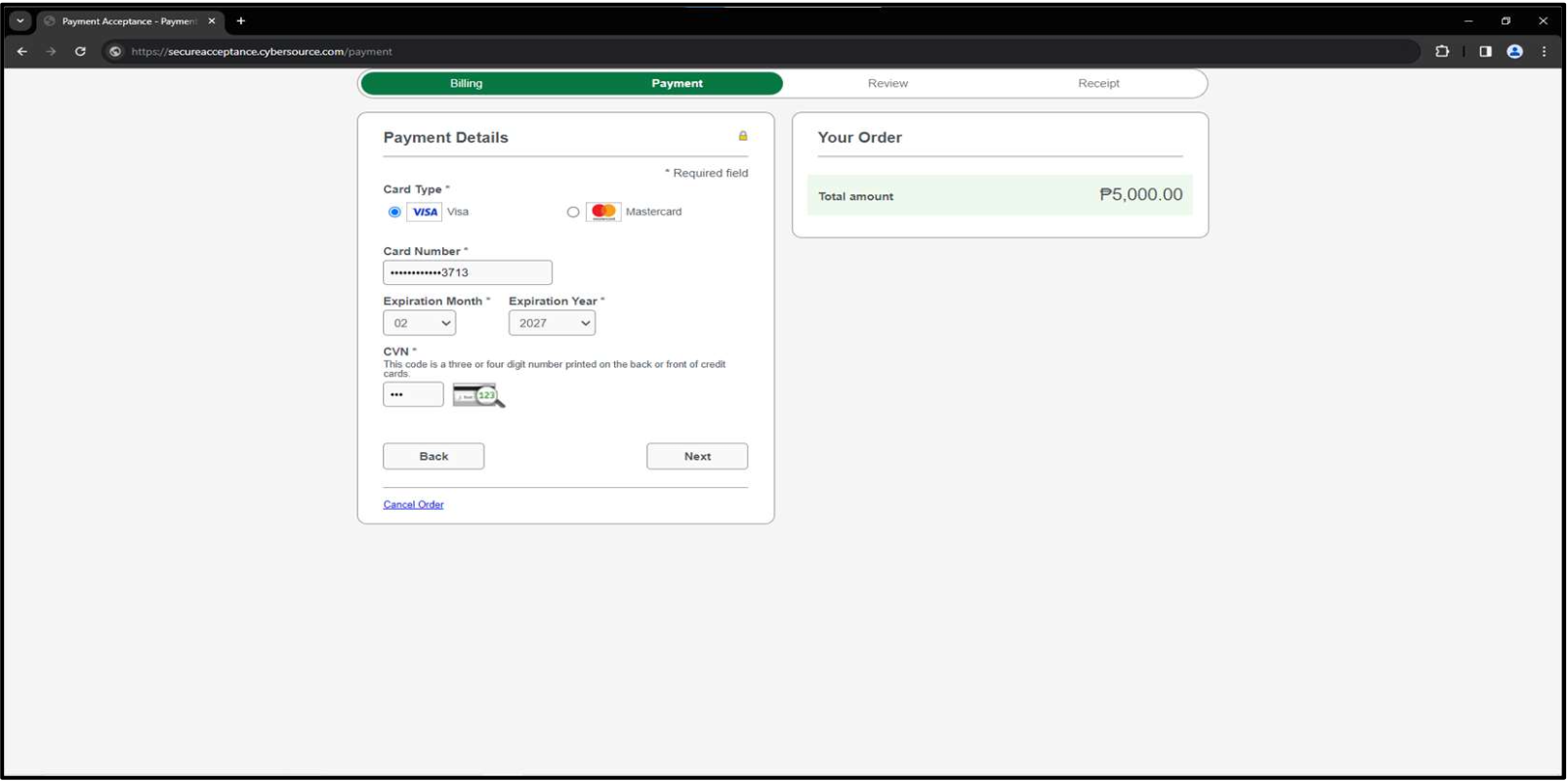
3. Review provided details then press Pay.
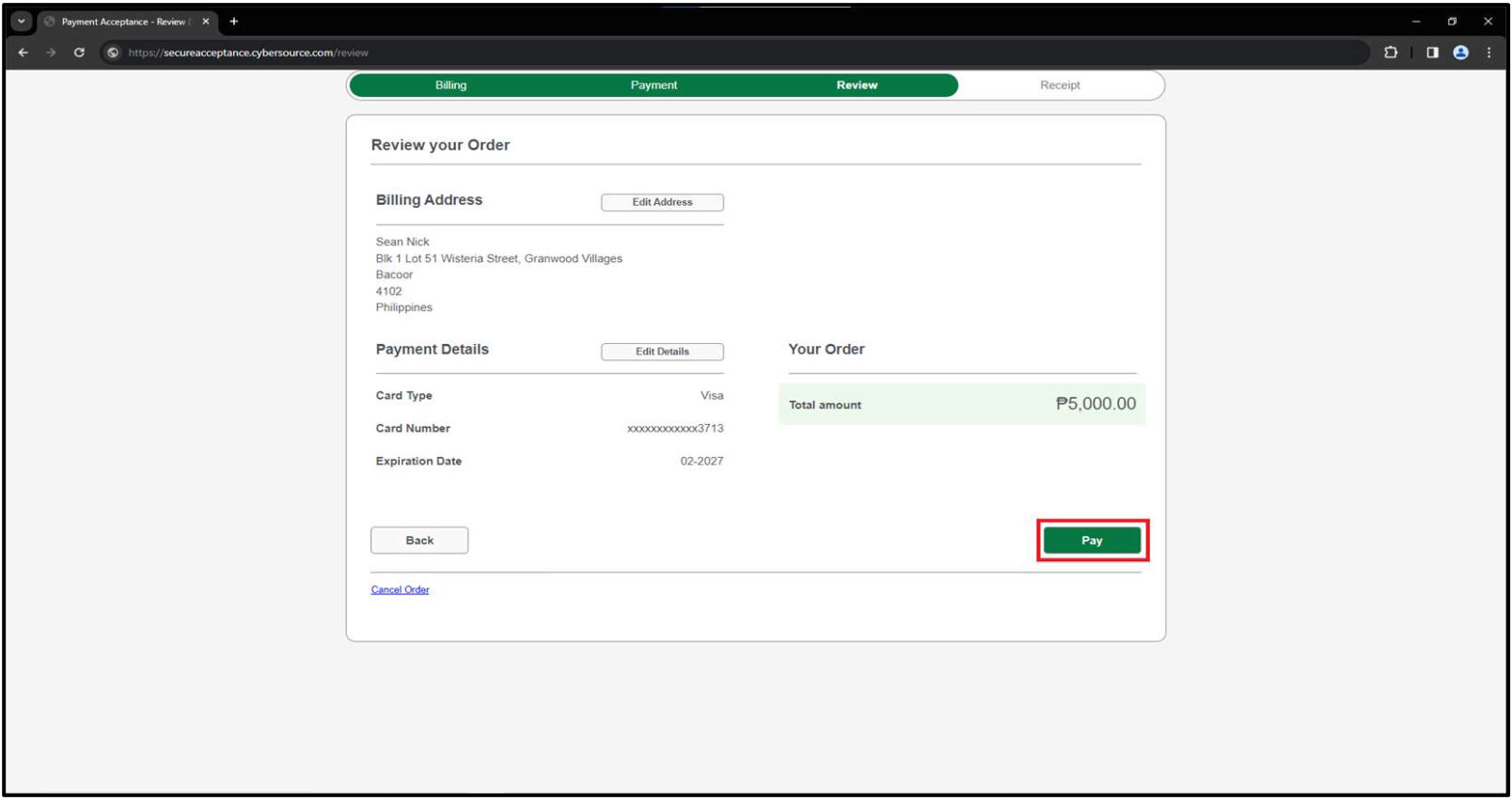
4. Once payment is done, the “Success!” message will appear.
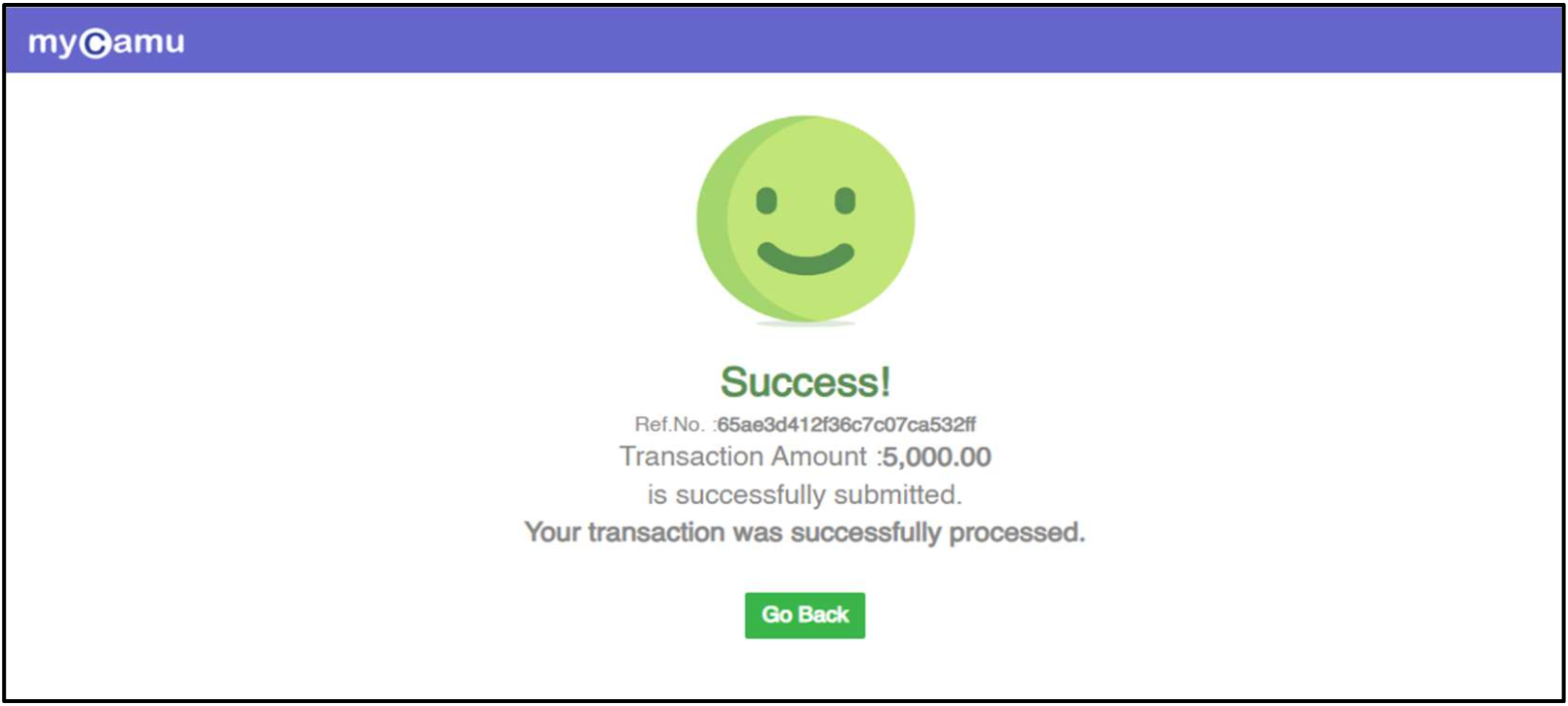
5. Upon successful payment, you will be redirected back to MyCamu with a "Payment in Progress" message. Refresh the page in a few minutes to check the updated status. Fully paid bills will be removed from the 'Current' tab and can be reviewed on the 'Paid' tab.
- Choose Pay through Other Payment Channels and click Continue.
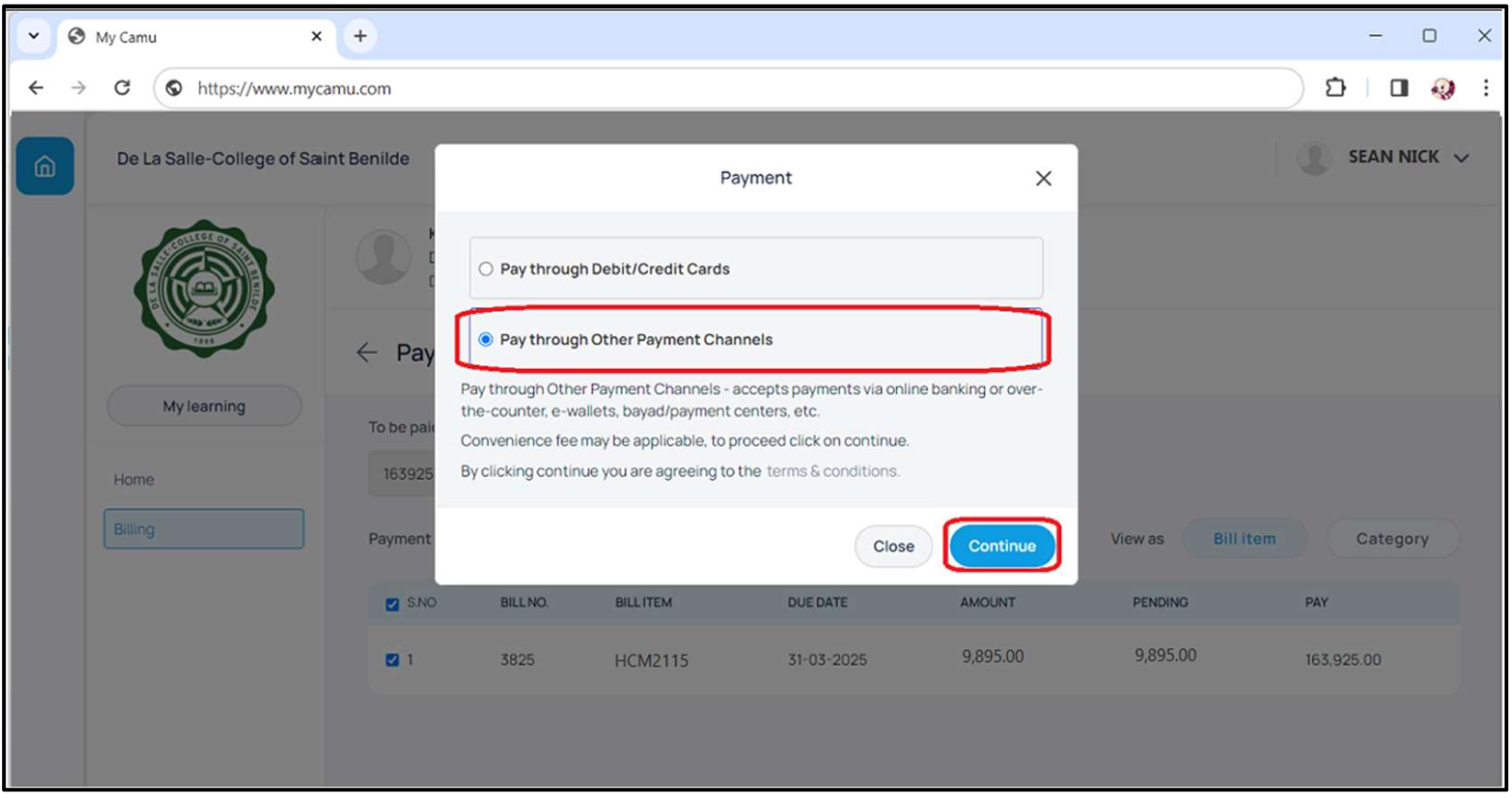
2. The system will be redirected to the Dragonpay payment gateway. Select your preferred Source then check “I agree to the Terms and Conditions”. Click Select to proceed.
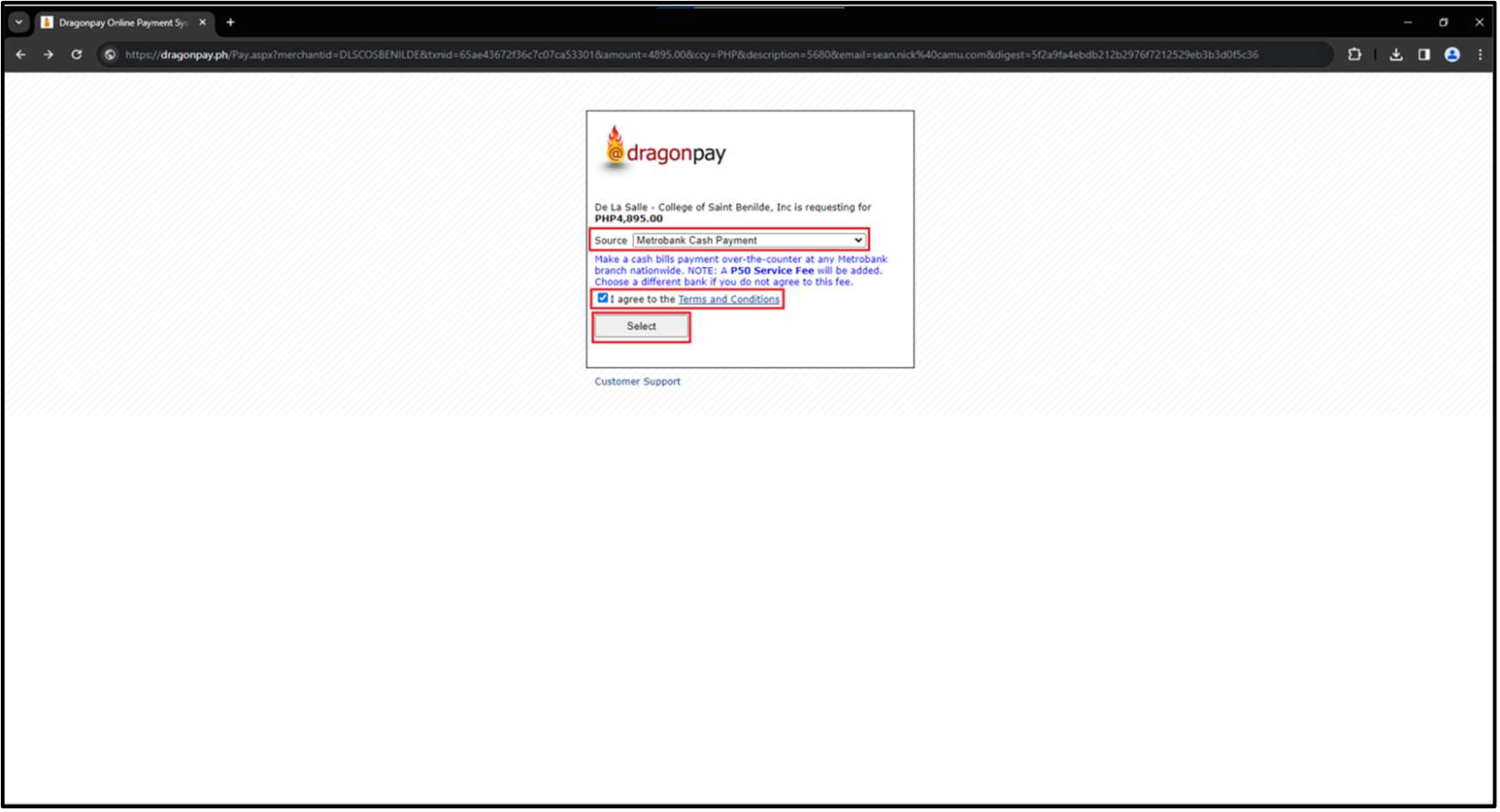
3. Input your email address, then click Send Instructions via Email/Mobile.
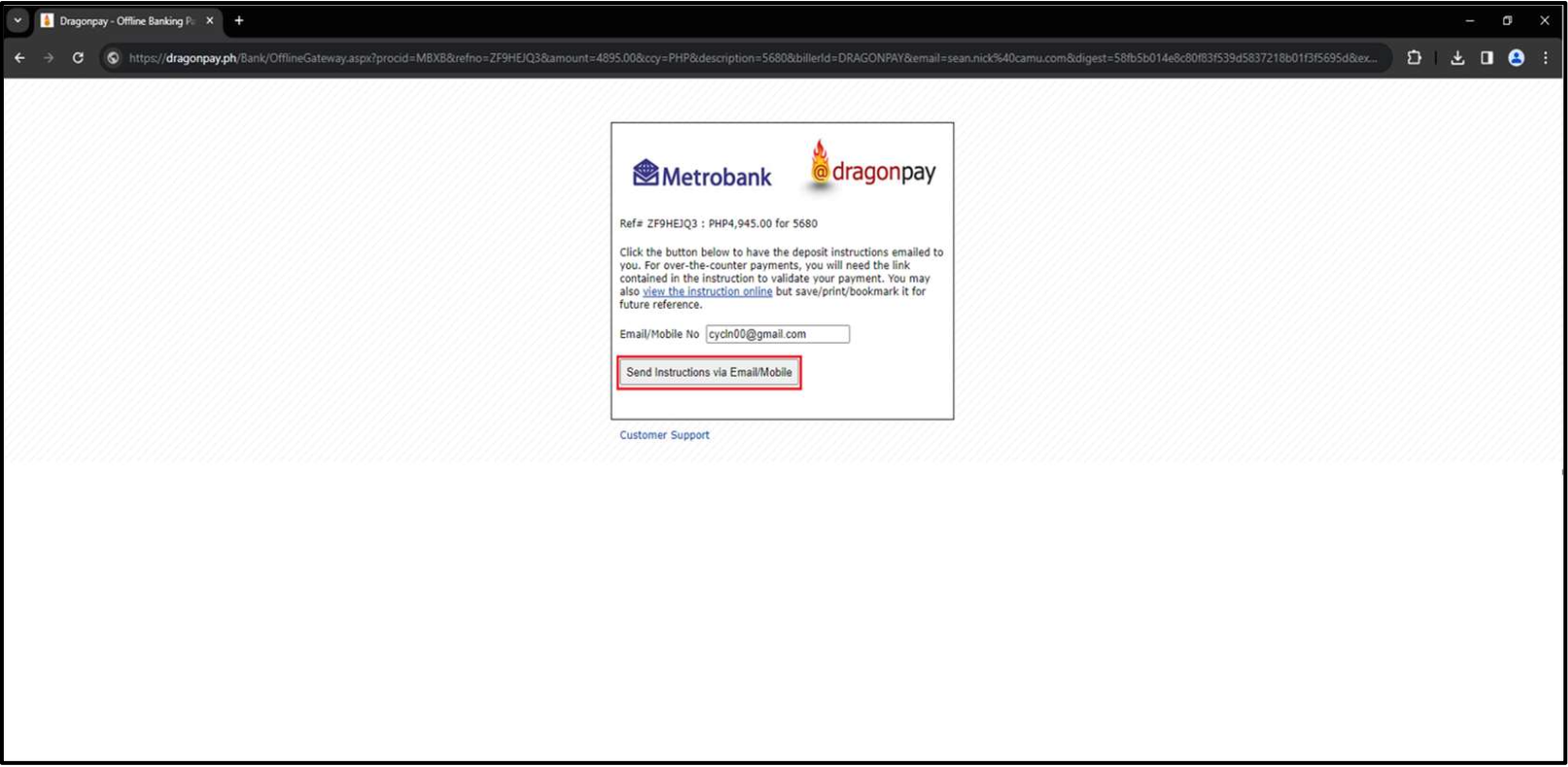
4. The system will be redirected back to the MyCamu portal showing a “Pending!” message. Click Go Back while waiting for the payment transaction to be processed.
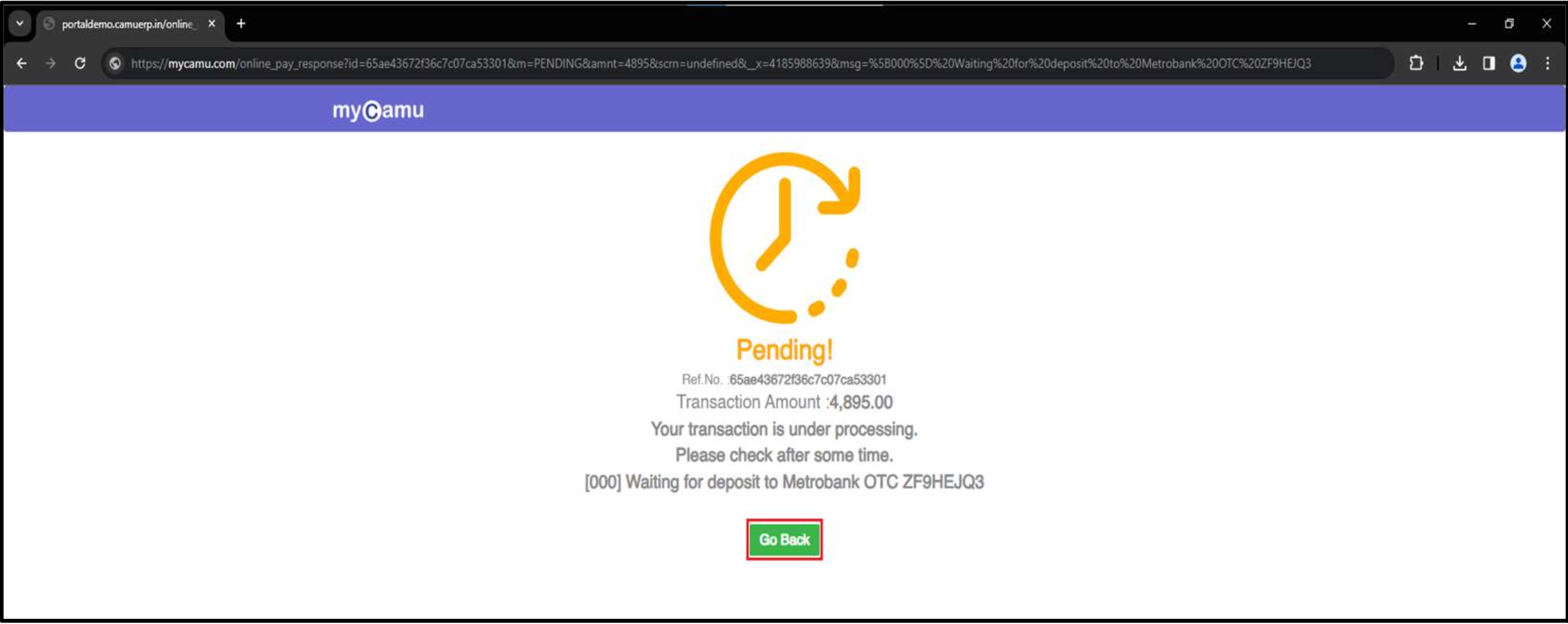
5. The system will be redirected back to the MyCamu Billing screen showing the bill item as 'unpaid' under the Status tab.
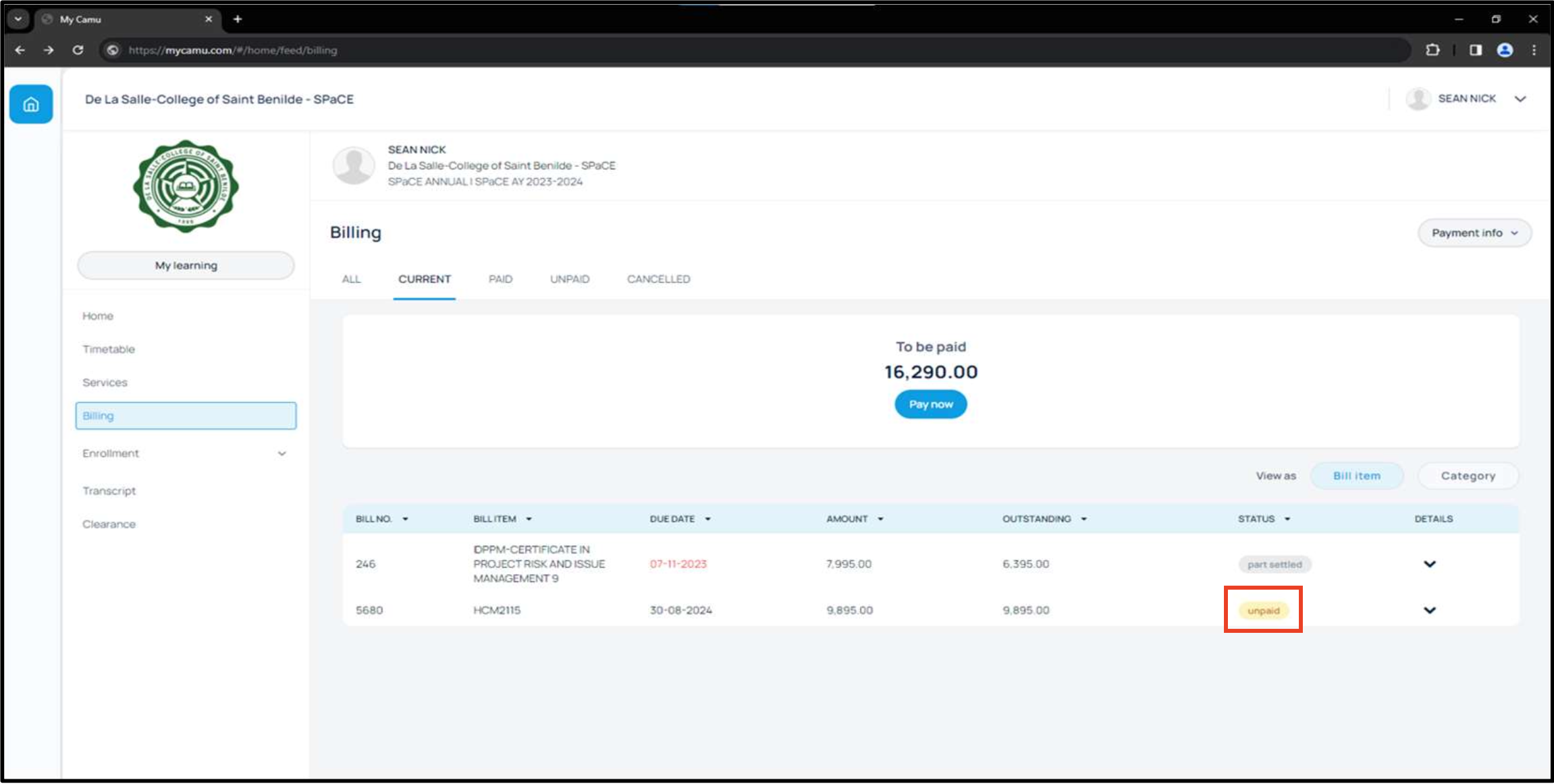
6. Access your email account and open the payment instructions sent by Dragonpay. Click the link as instructed in the email.
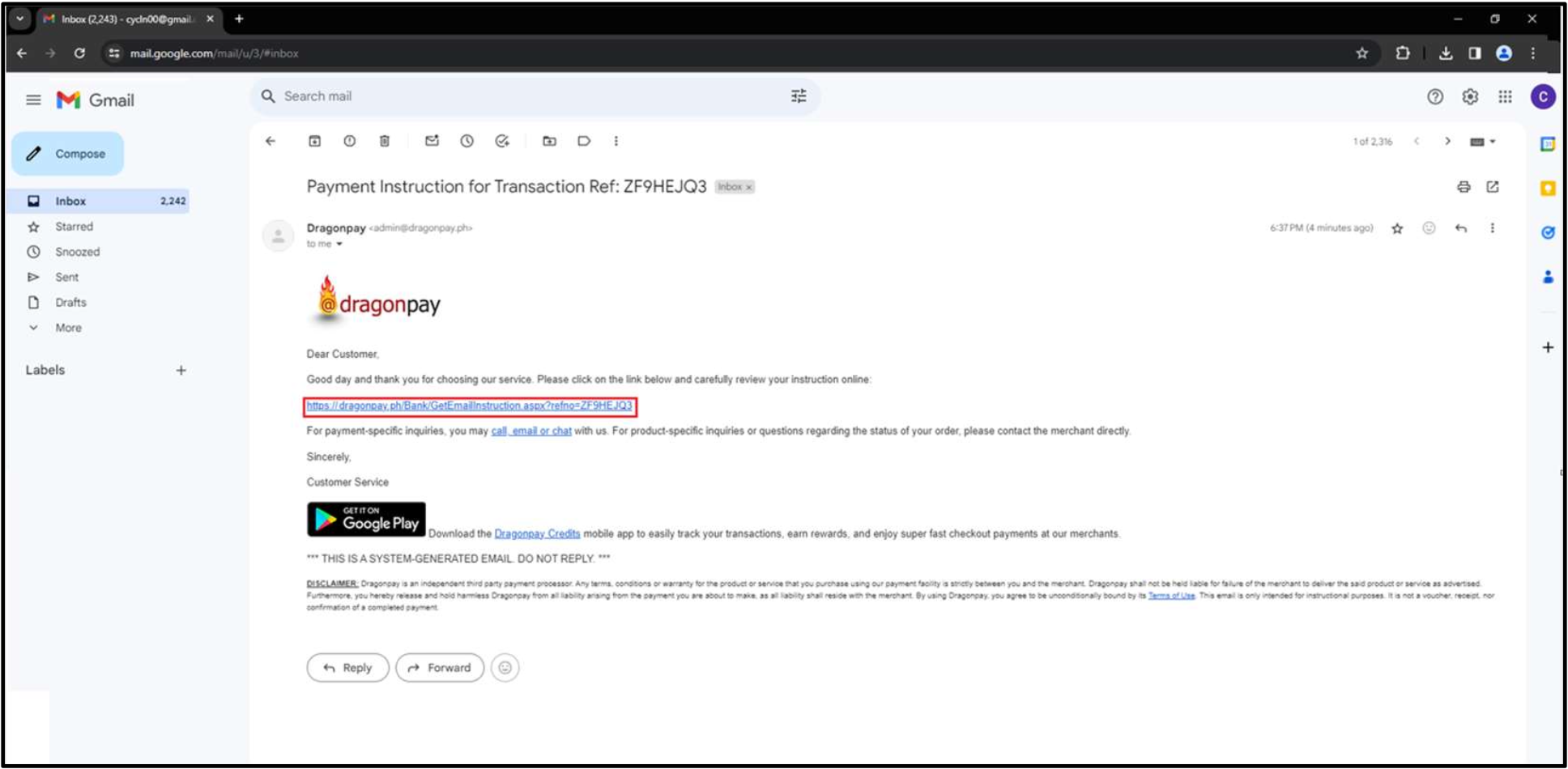
7. Follow the steps given in the Payment Instructions.
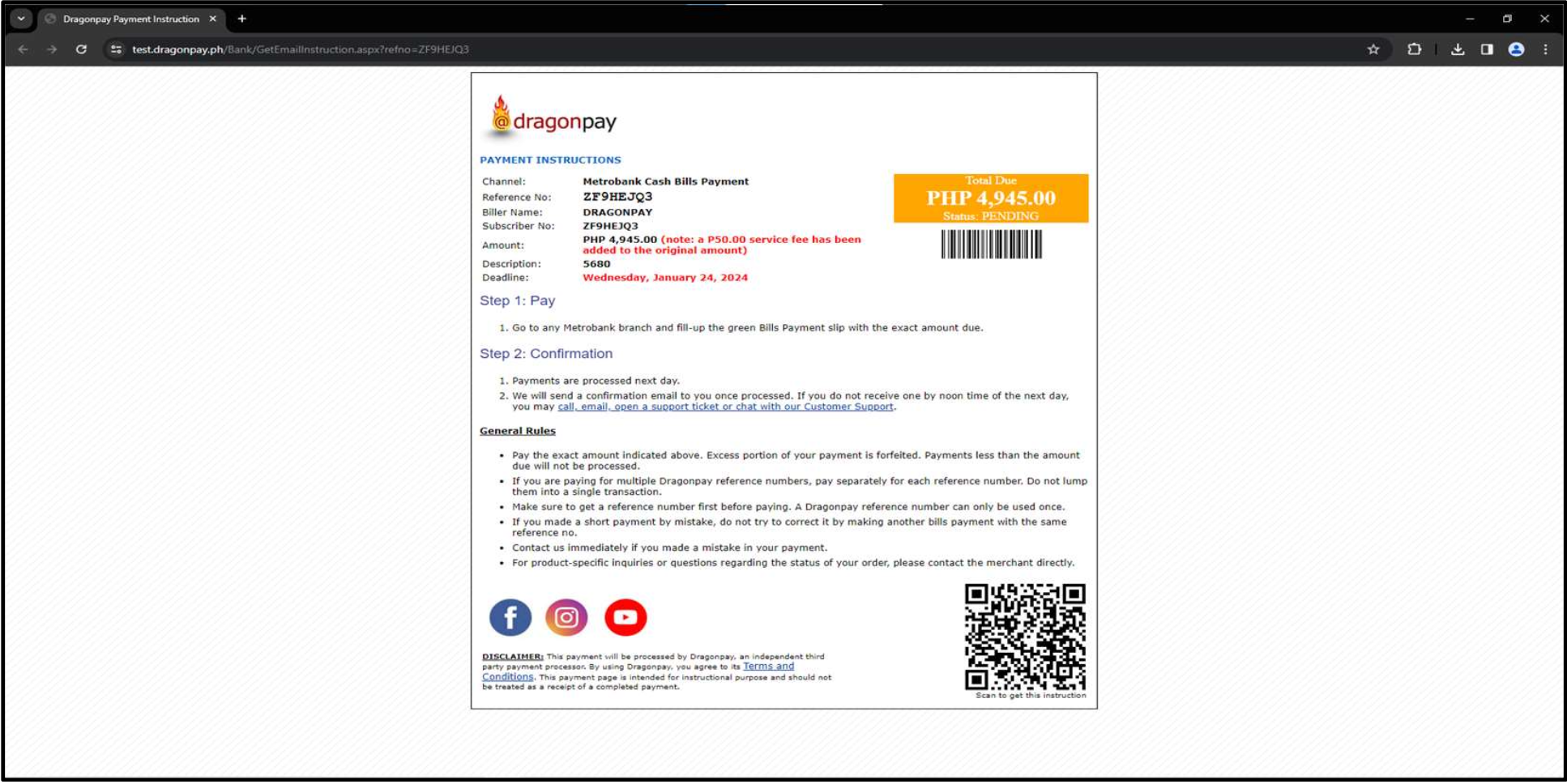
8. Once payment is done, go back to the MyCamu Billing screen and see the “Payment in Progress” message under the Status tab. Refresh the page in a few minutes to check the updated status. Fully paid bills will be removed from the 'Current' tab and can be reviewed on the 'Paid' tab.

Bukas is a third-party tuition financing partner of SPaCE dedicated to providing affordable and flexible tuition installment plans to SPaCE participants. With Bukas, Benildeans can enjoy:
- up to 100% of your tuition covered
- low monthly interest rates at 2.5% only and a 4.5% one-time service fee
- over 8,000 payment channels nationwide
- a chance to avail of a Bukas Tuition Plan again (when you have a good borrower rating)
Applying for a Bukas tuition installment plan is online and convenient.
- Confirm your program enrollment and request a Statement of Account for Bukas Tuition Installment from the SPaCE Program Assistant.
- Create an account at https://app.bukas.ph/ and fill in your profile.
- Select Benilde - School of Professional and Continuing Education (SPACE) in the School or Training Center field.
- Verify your identity by preparing a valid ID and completing the Liveness Test or uploading a selfie with your ID.
- Apply for an installment plan by entering your address information, co-borrower and additional contact person details, and tuition fee information.
- Enter the amount that you need for your tuition. It should match the amount on your Enrollment Assessment Form (EAF).
- Choose a term and upload your Tuition Billing or Statement of Account.
- Submit your application and wait for the final results via SMS and email after 3-5 working days.
- Confirm your agreement and wait for an SMS to confirm we've disbursed the approved amount to the school.
To learn if you are eligible to become a Bukas borrower, check here.
For a guide on the documentary requirements, visit this page.
Additional documents may be required by the Assessment Team of Bukas. Please keep your lines open as they may reach out to you via call or email. Follow all instructions carefully to get the final result of your application faster.
Participants also have the option to pay via our on-campus Cashier at 2F Duerr Hall, Benilde Taft Campus, from Monday to Thursday, 8:00AM to 5:00PM.

 space@benilde.edu.ph
space@benilde.edu.ph